You can link the panoramas in Step 3 of the tour creation (“Linking”).
1. Choose the floor (1) and the picture you want to use (2). Then, click on the + button (3) and pull the hotspot to the right spot where you want to connect the next picture

2. Now choose the picture you want to connect. You successfully connected the two pictures

Repeat this process until you connected all the pictures of your tour

Setting Hotspots on Floorplans
If you have uploaded a floorplan you can also place hotspots on your floorplans. This allows the tour visitors to navigate your tour not only via the hotspots but also using the floorplan.
Simply, click on the + symbol (1) and place the hotspot on the floorplan and choose the right panorama (2).

Repeat this process for each floor until you have placed all pictures on your floorplans.